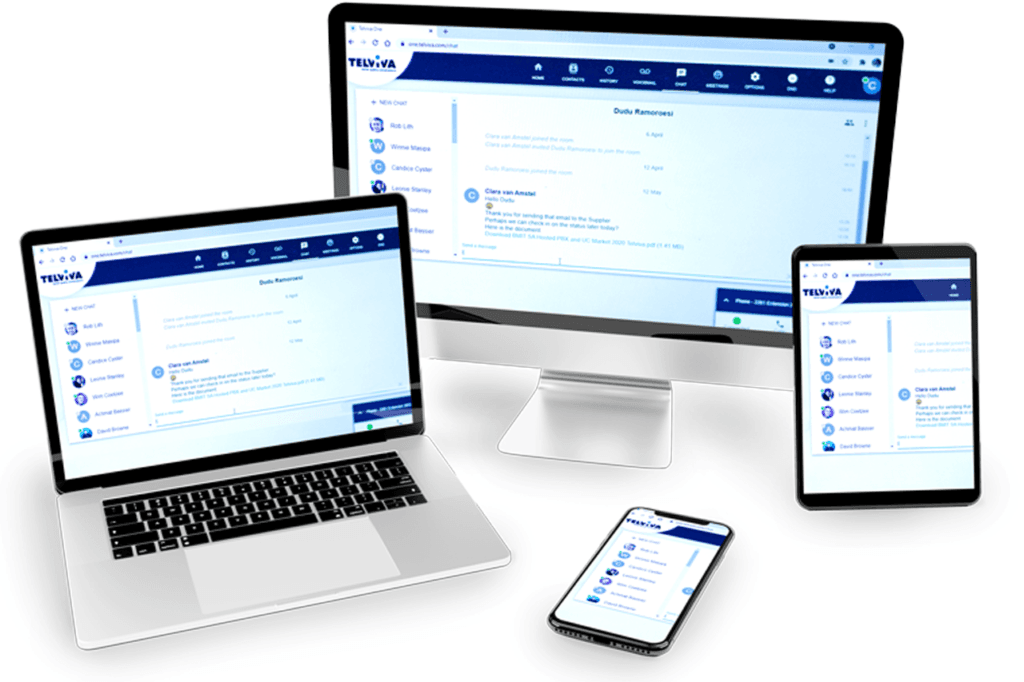
Self Help: Telviva mobile
A complete user-guide for your business conversation tool
Download our Requirements & Network Optimisations guide for information and instructions.
Telviva Mobile installation guide
Get started and get setup
Download and Login
Download our Requirements and Network Optimisation PDF and then Search for Telviva Mobile in the Apple App Store or Play Store & install (or follow the links)
*Currently not supported on Huawei.
On the first run you’ll see a screen like this to log you in:

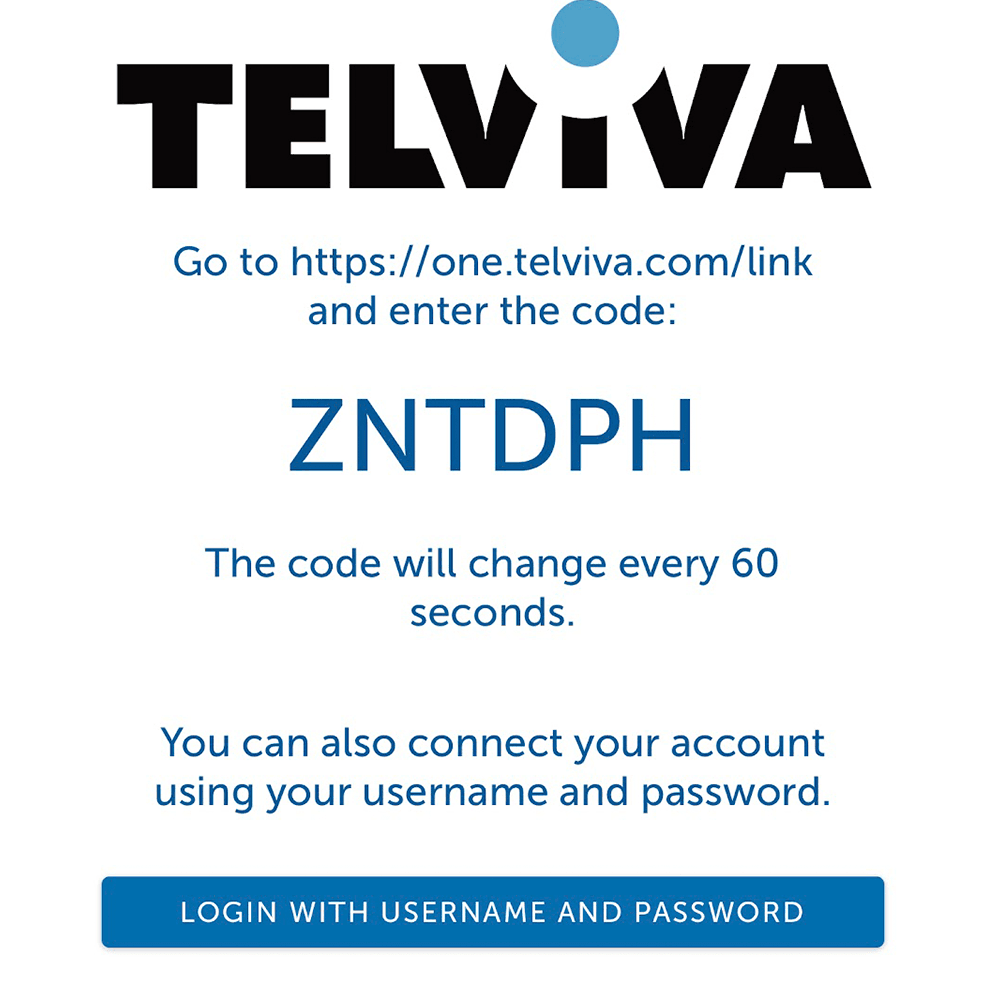
You can visit https://one.telviva.com/link from a desktop browser to log in on your own extension.
(login using your Telviva account details if necessary)
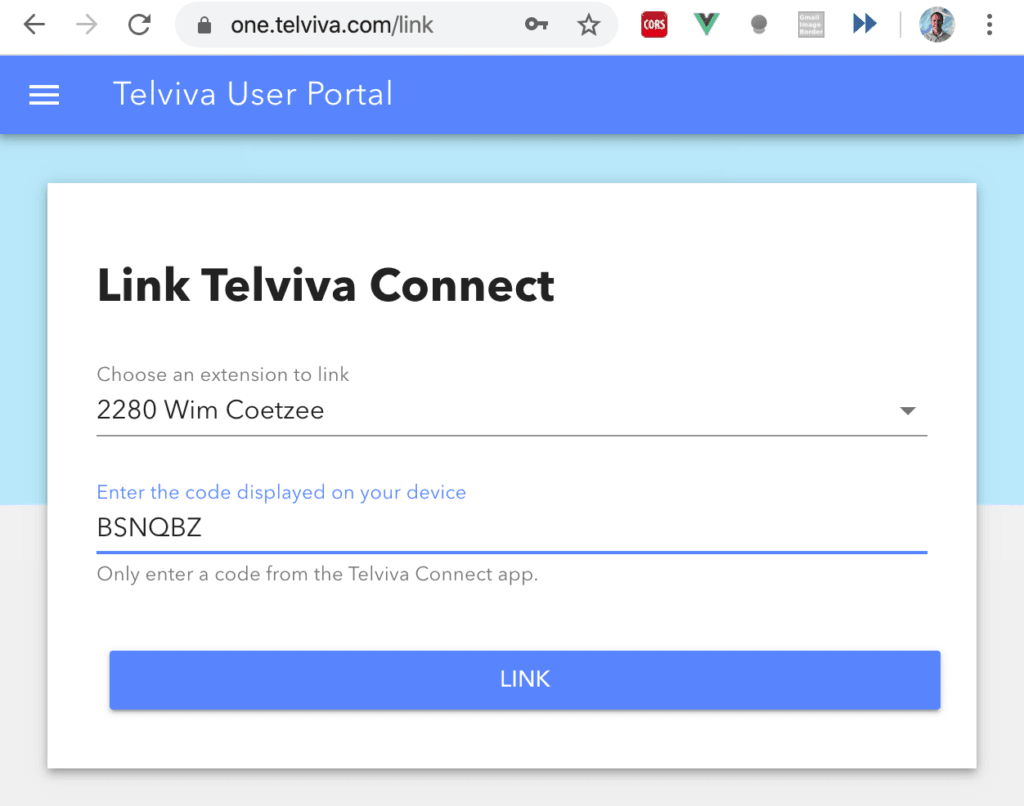
Alternatively, you can opt to use your username/password to log in to Telviva Mobile on the mobile device itself (using your Telviva system login). * Note that root accounts are not supported
After login, you can select which extension you want to link if you have more than one.
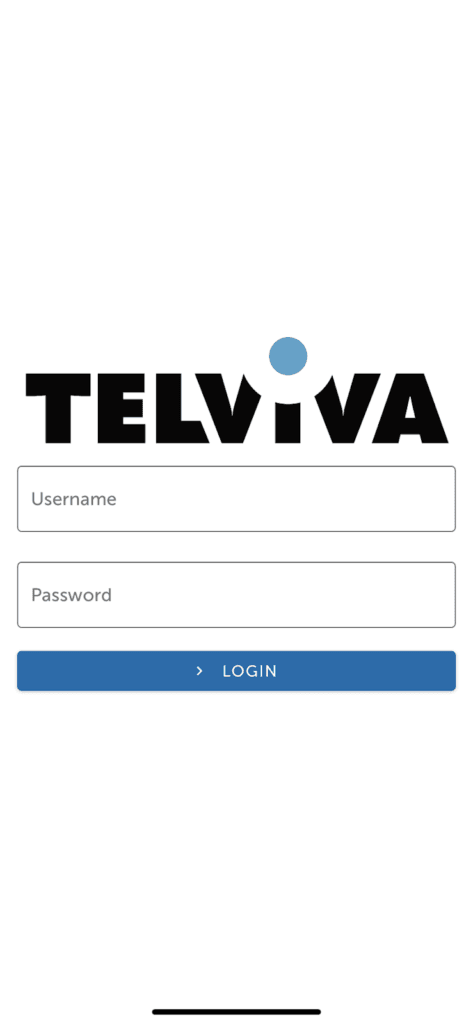

NOTE:
Depending on your device you’ll be prompted for permissions to access the Microphone, Contacts etc.
On Android allowing phone calls is a bit roundabout at the moment, this will be addressed in a release soon
- First set the contacts permission and allow Telviva Mobile to use your calling accounts
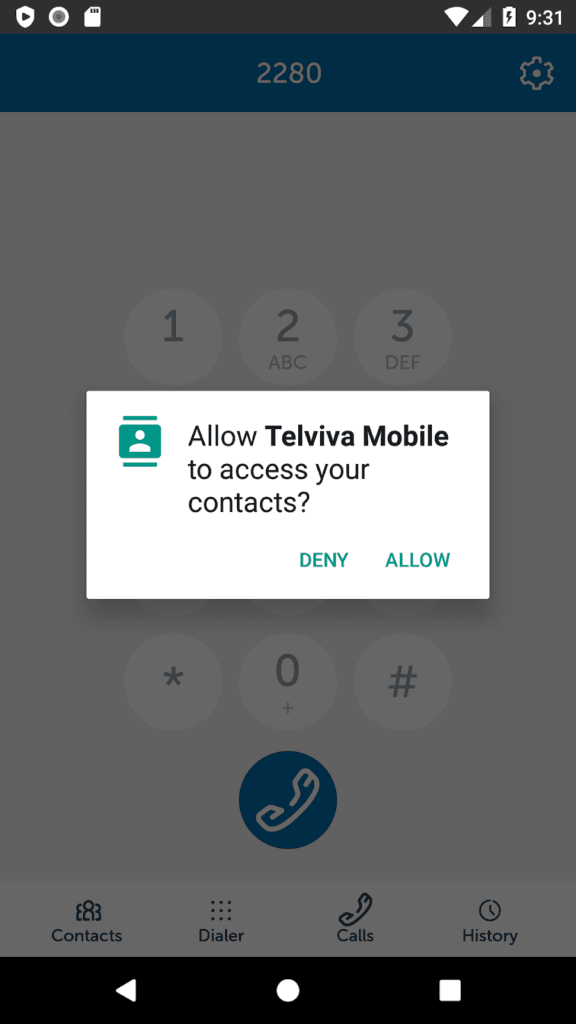

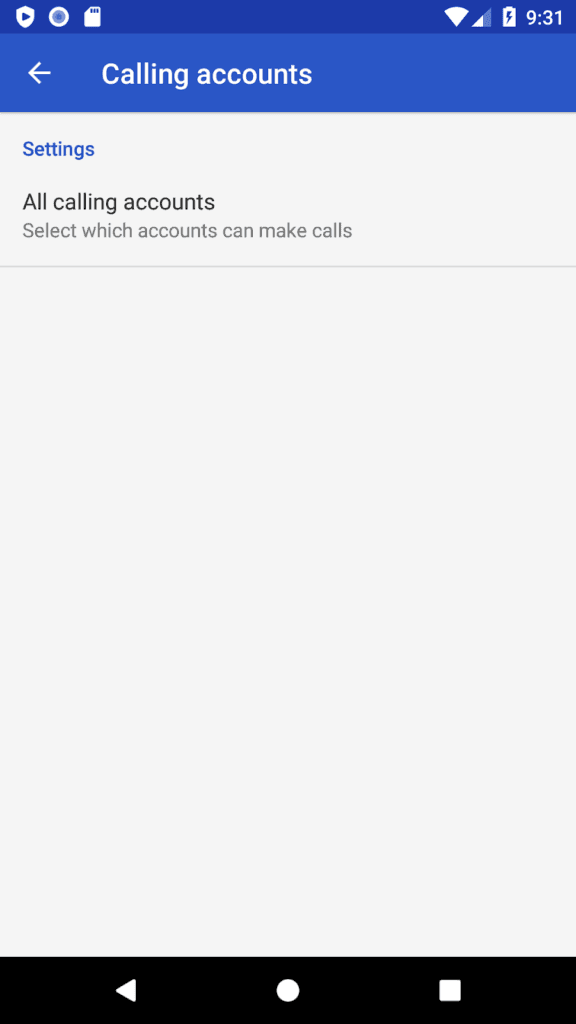
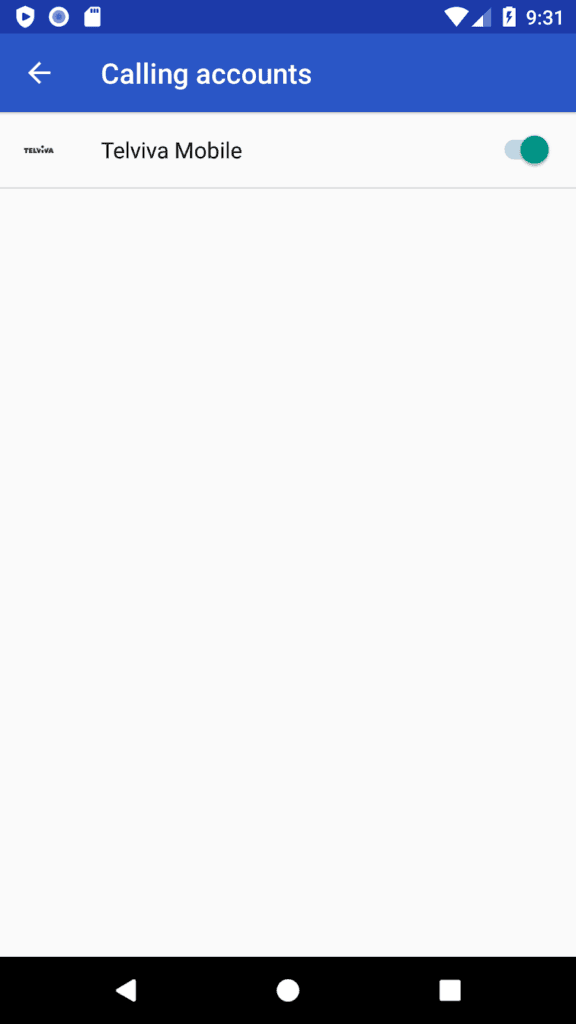
- Also set the calls & Microphone access

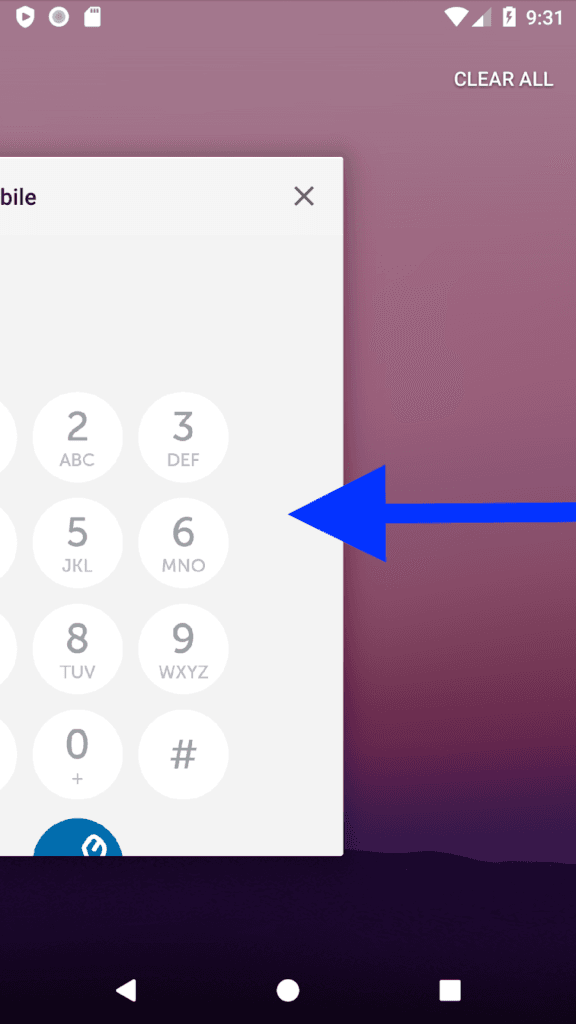
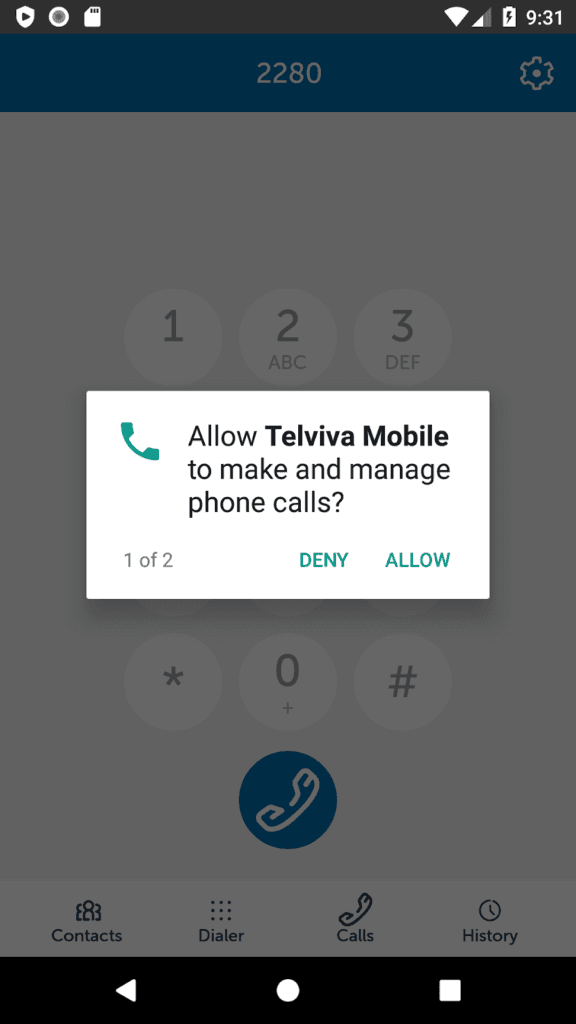
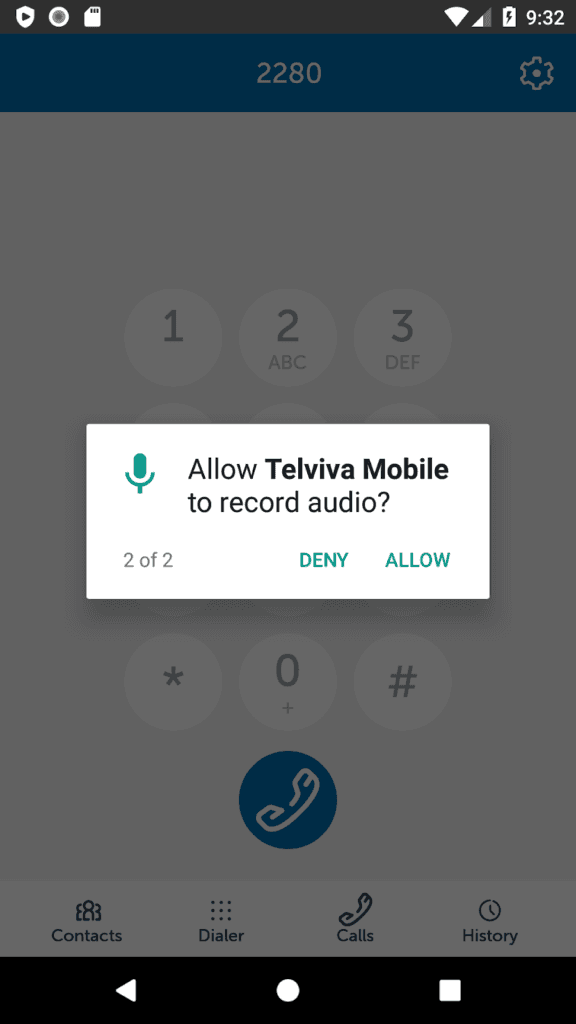
- For Android 10 you need to allow “Draw over other apps” to allow incoming calls to ring, please see the FAQ section for “Android 10”
Using Telviva Mobile
Easy to use with step-by-step instructions
Making Calls
To make a new call using Telviva mobile:
- Go to the “Dialler” tab
- Enter the number or extension you need to call
- Click to dial
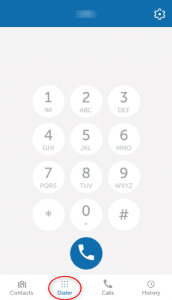
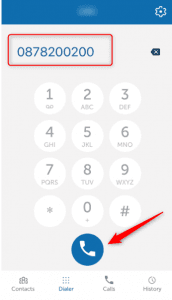
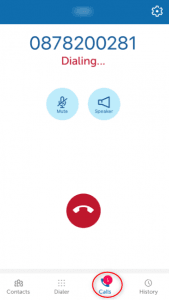
In Calls
Whilst you’re in an active call, you can:
- Mute your your microphone
- Switch to speaker
- Place the call on hold

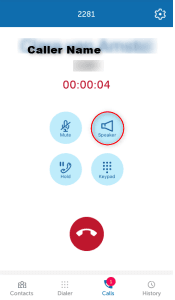
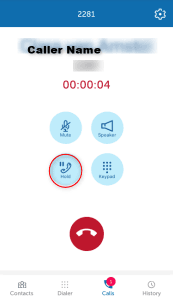
Transfering Calls
Attended transfers are possible in Telviva Mobile by having two active calls and transferring the one call to the other active call. This can be achieved by:
- Have one call active or answer the inbound call.
- To transfer the active call, go to the “Dialer” tab and dial a second number or initiate another call from the “Contacts” tab.
- The original call will be placed on hold and once the second call has been answered, you will have options to transfer the call
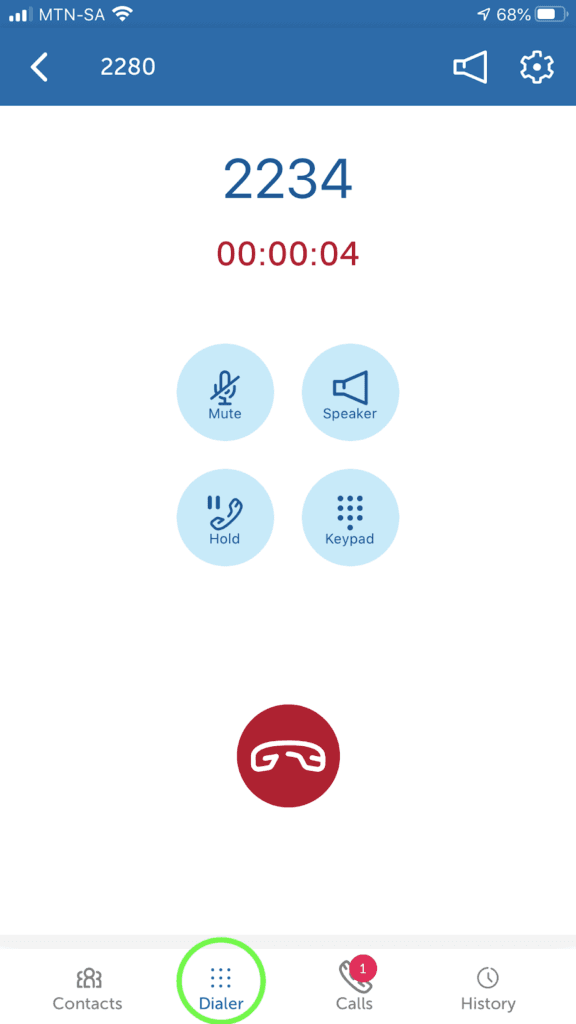
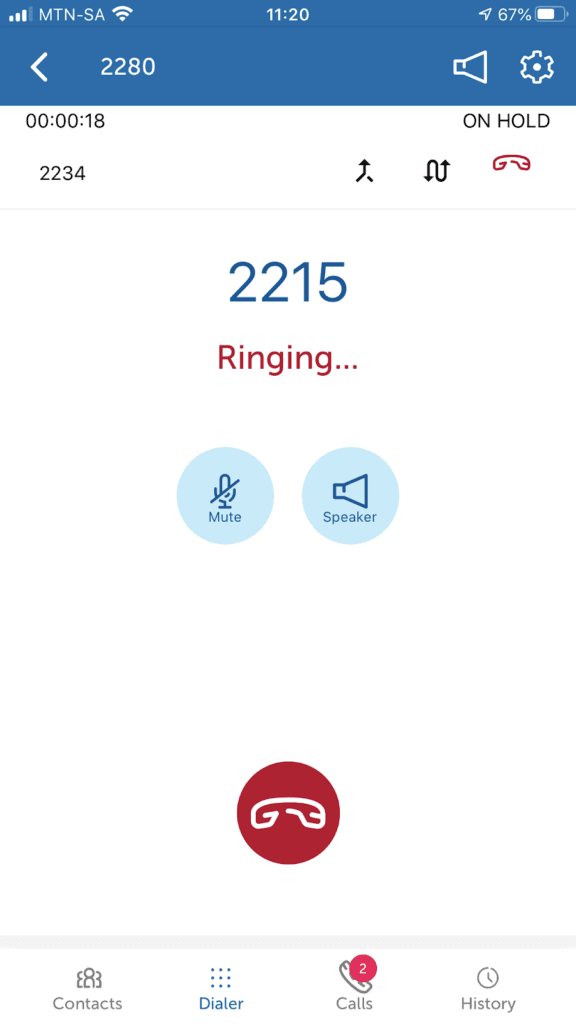
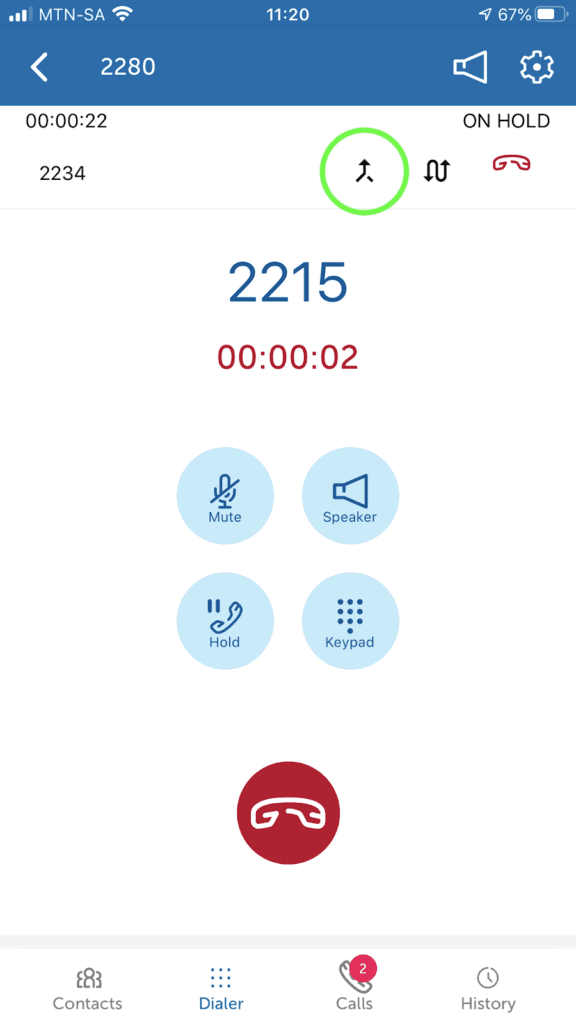
Video Overview
Search for Telviva Mobile in the Apple App Store or Play Store & install (or follow the links)
*Currently not supported on Huawei.
On the first run you’ll see a screen like this to log you in:
FAQ's
Support for Telviva Users
Car kits
To make a new call using Telviva mobile:
- Car kits act in various different ways. Telviva Mobile is compatible with Bluetooth and wired services, but there are some limitations.
- If you had synced your contacts with the car, the additional contacts(Google, Telviva Shared, etc) won’t display on the car screen, since only names stored natively on the device are synced.
Outgoing calls will be made using the device sim card unless it is set (Android only) to always make calls using Telviva Mobile
Truecaller
There are known issues with Truecaller presenting the wrong name to the user. Telviva Mobile passes the correct name into CallManager. If Truecaller is enabled as your dialler that notification goes to Truecaller. It seems to ignore the name we pass and does a lookup of some sort in their own database with a sloppy match.
So the short extension codes match arbitrary other Truecaller users.
We discovered that if you go into the Truecaller app and tap the “i” button next to the call, there is a little pencil by the name and you can correct it.
Having done that it will show the corrected name.
You can also go to Settings > Apps&Notifications > Truecaller and turn off “Phone app”. However when incoming calls came in, Truecaller still overlays a caller id display but without any name.
Our advice is to disable Truecaller in order to have a better experience with Telviva Mobile.
Android 10 Considerations
Android 10 requires additional permissions to wake up from doze when receiving incoming calls. Below is a video that runs through the permissions required for Android 10 to function correctly.
How much data does Telviva VoIP use?
VoIP calls use under 1Mb per minute.
With 1Gb you should be able to make over 16.5 hours worth of calls.
Acknowledgements
Props to @scruzmusic on freesound.org for their public-domain audio samples.
I couldn't find my answer here, how do I contact support?
You are welcome to contact Telviva Support on the following channels:
- Use the chat in the bottom right of this site.
- Call us on 0878 200 400
Email us on support@telviva.co.za - Use the form on the Contact Page
